Pinterest Conversion Tracking Tutorial
How to Find Your Pinterest Tag ID
- Log in to your Pinterest business account and open Ads manager to find an existing or generate your Pinterest Tag ID.
- Your Pinterest Tag ID supposed to start with “26”. Copy and paste the ID to the app’s Basic Setup section
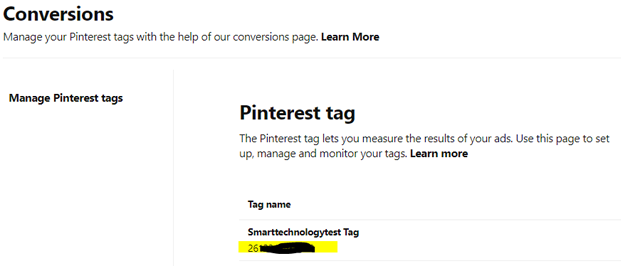
Why there’s no data even I added my Pinterest Tag ID?
Pinterest can take several hours to display collected data. If you’ve waited and still don’t see anything, you can check if the tag is firing.
To check if the event tracking is working, go to https://ads.pinterest.com/conversion_tags and click “See history”. If there are events there, that means Pinterest is receiving data from your site. If you’re not receiving data, please email [email protected] and we will help you ASAP.
If your tag is firing and there are still no conversions, there may not be any conversions or the users may have been using an ad blocker.
Why pixel is not working after I changed my theme?
You need to re-submit your Pinterest tag ID and re-active the events tracking.
Magic Pinterest Pixel install the code base on your current active theme. There’s NO NEED TO RE-INSTALL the app if you change your theme, you just need to RE-ACTIVE the app instead.
Why my event history is showing me the wrong numbers?
The Pinterest tag history is not an accurate count of your tag fires. Pinterest is aware of this issue. At the moment, the tag history is best used as a way to verify Pinterest is receiving some data from your shop. Don’t worry, the inaccurate numbers here don’t affect the accuracy of your actual conversion data.
Also if you have added Pinterest tag code previously, Please make sure you delete them before using the app.
What is Enhanced Match?
Enhanced match is a feature that allows Pinterest to match your site visitor with a Pinterest user more accurately.
When enhanced match is enabled, we’ll send your customer’s email to Pinterest when we know it. And it is abled to know when your customer completed a purchase.
As a result, we are usually only able to activate enhanced match for your checkout event.
What are the status in my Enhanced Match status column mean?
We can only tracking your customer’s email if they made a purchase. In this time, only CHECKOUT Enhanced Match status is available.
- ‘Unverified‘ : You are not using Enhanced Match.
- ‘In progress‘ : Enhanced Match is working but the customer has not purchased yet.
- ‘Verified‘ : Enhanced Match is working and the customer has purchased.
Why the Pinterest Tag Helper extension is not showing me my events or showing Error?
There are few reason may caused the issue:
- If you have an ad blocker enabled, it will block your Pinterest tag from firing. Please disable your ad blocker to see events.
- Your Pinterest Tag ID is not correct. After changing your Pinterest Tag ID, please make sure you click ‘Save Changes’ again to implement your new ID
If something still going wrong, don’t hesitate to reach us by [email protected] and we will help you ASAP.
Why another analytic service is reporting different conversions?
There are few reason may caused this happen:
- Pinterest will attribute a conversion to a promoted pin if it converts within the attribution window you set – usually 30 days. Other analytics services like Google Analytics work on a last-touch basis. This means the last referrer gets the credit for a conversion even if they clicked on your promoted pin recently.
- Ad blockers block the Pinterest tag from firing. A portion of your visitors are probably using ad blockers which can skew the conversion count.
- Another service reporting conversion from Pinterest may be combining organic and paid conversions. Your promoted pin dashboard will only show paid conversions.
Do I need to disable the Pinterest tracking from Shopify’s Pinterest sales channel?
Yes, this is recommended. To disable Shopify’s Pinterest tracking, just follow these steps:
- From your Shopify admin page, go to Settings > Sales Channels.
- Click on the Pinterest sales channel.
- Scroll down to the Pinterest Tag section, click Disable.
- Click Save.